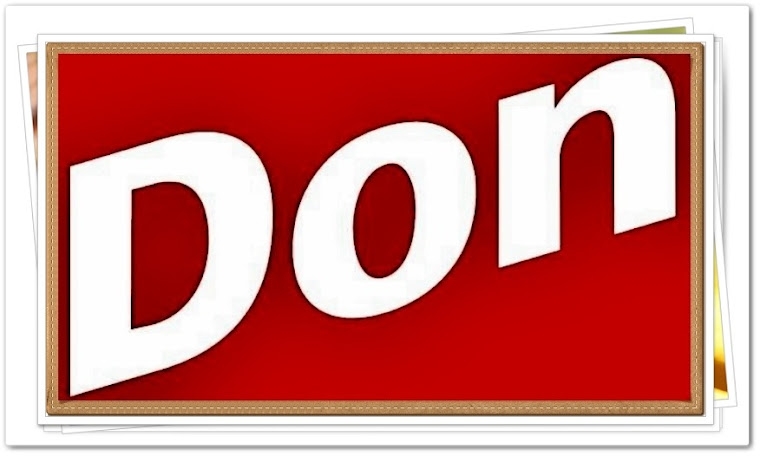.jpg)
I am Don Varghese. Am a person who is positive about every aspect of life. Am a Writer, Editor and a lazy blogger, occasional party-goer, and aim to live life to the fullest. There are many things I like to do, to see and to experience. I like to feel the music flowing on my face, I really enjoy learning new things that deal with technology and automobiles. crazy about traveling to new places, I like the land and the nature, and can decently click the camera. I like people And like to laugh.
Search This Blog
Sunday, March 4, 2012
Friday, March 2, 2012
Top Windows 8 Features
Windows 8 is the next version of the Microsoft Windows computer operating system following Windows 7. It has many changes from previous versions. Although Windows 7 has done exceptionally well since its release, Microsoft has been constantly working to make the next version of Windows a better one by further improving upon the existing features,and have added new impressive windows features. Microsoft has not announced a specific release date for Windows 8.
Windows 8 offers a number of new features and improvements.
Support Both x86 PCs and ARM Tablets
The
Windows 8 will run on the traditional PCs with x86 architecture and ARM
processor based on mobile devices and tabs. This is the first version of
Windows that Supports both PC and tabs.
The
ARM edition of windows 8 includes a new mode dubbed "always on, always
connected", designed to let tablets act like smartphones. Tablets can
remain in standby mode without disconnecting from the internet.
Touch-optimezed UI
Microsoft
is actually layering a new animation enabled user interface. The
Windows 8 Start Menu can be customized through a mosaic of tiles, which
differ from traditional desktop icons by letting u view live
information from Windows 8 Metro style apps without actually accessing
the apps.The metro apps are beautifully designed touch optimized widget
for your desktop. It also supports multiple screen wallpapers which can
be stretched on several displays.
Snap Multi-tasking
"Snap
multitasking" is designed to make it easy to run two apps in windows 8
side by side, to resize them, and to switch between them.
However, Windows 8 does not allow you to view all of your running apps on a single screen.
Control Panel
Beyond
redesigning the Windows task manager, Microsoft has also revamped the
the control panel for Windows 8 which now includes Personalize,
Notification, User's Wireless, General, Privacy, Search, and share.
USB 3.0 Support
Windows 8 support USB 3.0 which can have 10 times more speed than a usual USB 2.0.
USB 3.0 will also work under windows 7, through the use of third-party drivers.
Multiple Monitor Support
Windows
8 includes capabilities for extending the taskbar across two PCs,
without using any third party apps. you can easily swap between monitors
by tapping the switch button. The primary monitor has a start button
and the secondary monitor has a switch button.
Windows Store
to
compete with Apple and Android, Windows has confirmed the introduction
of a Windows Store, which allows users to browse through windows
applications.
Windows 8 Minimum System Requirements
Windows
8 is expected to have the same system requirements as windows 7 and
will run on hardware suitable for Windows Vista and Windows 7.
Minimum hardware requirements for Windows 8
Architecture IA-32 (32-bit) x86-64 (64-bit)
Processor 1 GHz 1GHz
Memory (RAM) 1 GB 2 GB
HDD free space 16 GB 20GB
Improved Windows Explorer
The
new windows explorer concept uses ribbons as elements and has a fresh
new file copying system and has ISO mounting system so that you can
mount the image files without using any 3rd party apps.
The Five Best New Features in Windows 8 Consumer Preview
The Windows 8 consumer preview is loaded up with great features. Here's a closer look at our five favorites.
1. Internet Explorer 10
I know, I know. We're just as shocked as you are. But IE 10 is fast, fluid, and tons of fun in Metro. Swiping to navigate back and forward makes perfect sense; it's how every mobile web browser should navigate. Double tapping zooms in, or out, even when IE is running in Snap state (a small, minimized version that runs in the side of the main window). Zooming and panning is fluid, reacting just as you would expect a natural object to react. Momentum speeds up and slows down in relation to your touch. And if you do need the power of a full-throated, plug-in capable version of IE, you're just two clicks away from the Desktop version.
2. Semantic Zoom
Semantic Zoom makes organizing all your apps a snap. Pinch the screen to zoom out and all of your Start screen tiles minimize where they can be easily re-arranged. You can drag individual tiles, or groups of them, to re-order how they appear in Start without having to scroll endlessly.
3. App Bar
Metro banishes application chrome, but recognizes that you need it sometimes. So Windows 8 makes it accessible via an App bar that launches when you swipe up from the bottom edge of a screen. It's a best-of-both-worlds way to have controls when you need them, and screen real estate when you don't.
Show in-app commands in a couple of apps by swiping up from the bottom edge of the screen.
4. App Management and Switching
In the developer preview you could swap between running apps in Metro by swiping from the left edge, but the consumer preview takes that functionality to the next level. You can do a left side mini-swipe, or use the mouse to go to the top left corner of the screen and pull down, to see all the running apps. You can drag an application tile from the Snap state to the bottom edge to kill it. And of course you can still have apps run in that Snap window in a minimal state.
5. Charms
Charms have also been refined in the consumer preview. Swiping from the right side brings up the Charms, which allow you to search, access settings, share data with other apps, and more. The "show desktop" element is gone. The spacing has been widened slightly, both to make them more accesible for lefties as well as righties, but also to let you accomplish tasks quickly and get back to work. So, for example, after you hit the Settings Charm, the settings themselves appear where your thumb already is.
Subscribe to:
Comments (Atom)

